How to remove watermark from PDF document
PDF Watermark Remover is a easy to use software, it provide a wizard style UI help you remove watermarks from PDF file.
This is a turtial use PDF Watermark Remover show how to remove watermark from pdf files.
Download Free Trial Version Buy now
Step 1:Run PDF Watermark Remover, Browse A PDF file which you want to remove watermarks
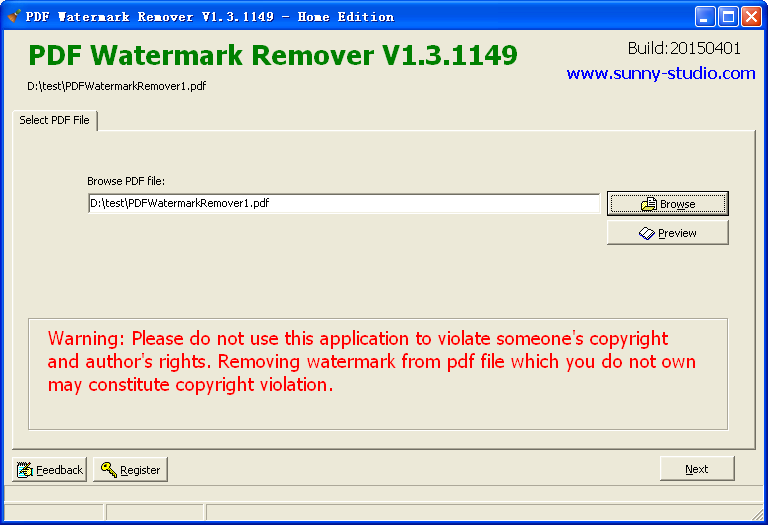
when you select the file, you can click “Preview” button to preview the PDF file, make sure it is the PDF you want to remove watermarks then click “Next” button.
“Preview” need you install some software that can read PDF for viewing, such as Acrobe PDF Reader, Foxit PDF Reader.
Step 2: click Scan Text watermarks scan all possible text watermarks
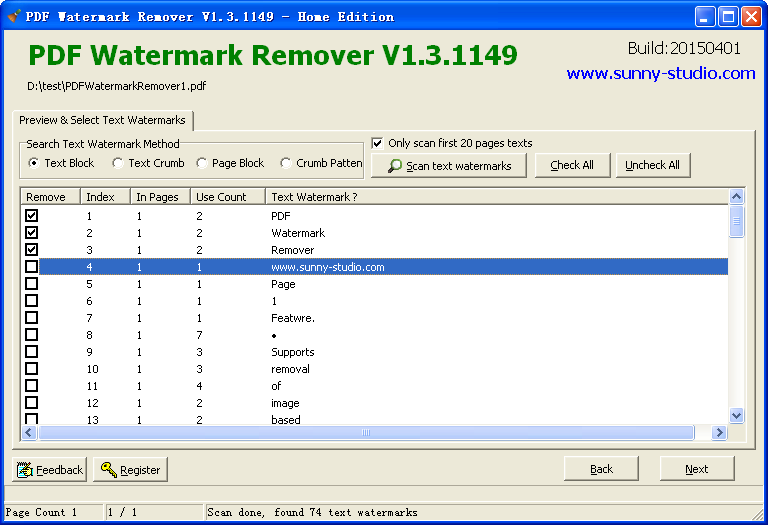
After scan, you can check them in the “Remove” column.
Here you can use for search text method.
- Text Block
- Text Crumb
- Page Block
- Crumb Patten
most time, each sentance as one watermark.
most time, each word as one watermark.
regard texts in one page as one watermark, this option can easy identify the ad pages.
same as Text crumb but can select a continuous texts as a watermark to remove.
Step 3: click Scan Image watermarks scan all possible image watermarks.
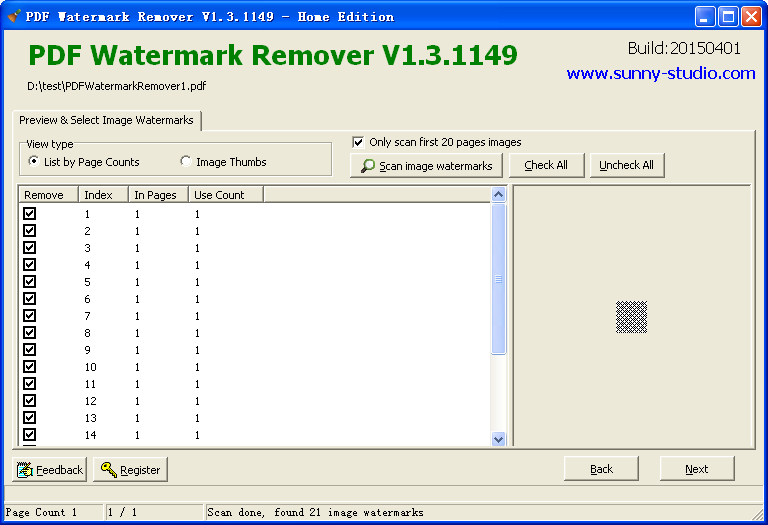
After scan, you can check them in the “Remove” column.
Here you can use two method preview the searched images in PDF files.
- List by page count
- Image thumb
list images by use count, most used image may be the image watermark.
preview the images by thumb
each method,you can select the image and preview it in the image preview panel, help identify the image watermark.
Step 4: Save output PDF save the output PDF file

This will save the result PDF file which have been delete the watermarks you selected.
Step 5: Check the result pdf
if there still exists watermarks you want to remove, you can try adjust the save options then save the output PDF again.
- Remove unscanned text watermark
- Remove all annotations
- Remove background gray text
- Remove background gray image
text on page bottom(footer) or page top(header) but not be scanned.
some PDFs were added annotations, when you don’t need these annotations.
some big gray text on the background, normally were rotated.
some big Image show on background but not scanned by Image scan process
If the watermark still there after some combine over above options, you can contact us for customize
Step 6: Process other PDF with the same watermark settings
If you have bulk pdf files with same watermarks then can click “Process other PDFs with same setting”.
- Single PDF
- Multi PDFs
- In Path
This option will process another one PDF with same watermark setting, it will show a dialog let you select the PDF file to process and save the output file.
This option will open a Dialog let you select multi PDF file in one directory, and process the selected PDF files with the same watermark setting. If you specify the output path, then it will save the output PDF to the path with the same file name, either wise it will save the output pdf file in the same path but append a “Removed-Output” postfix in the file name.
This option will open a Dialog let you select a directory,and process the PDF files in this directory including sub directories with the same watermark setting. If you specify the output path, then it will save the output PDF to the path with the same file name, either wise it will save the output pdf file in the same path but append a “Removed-Output” postfix in the file name.